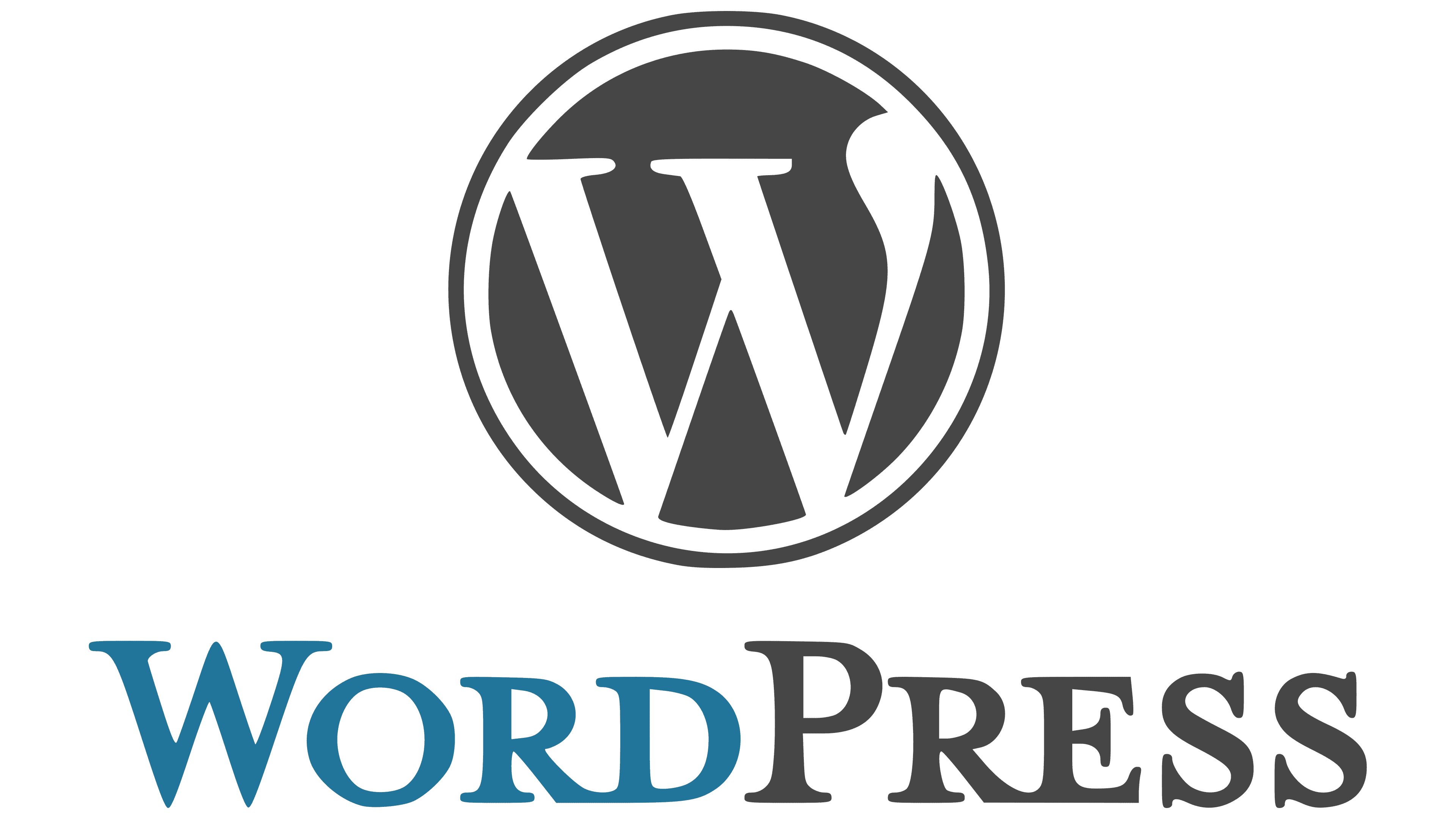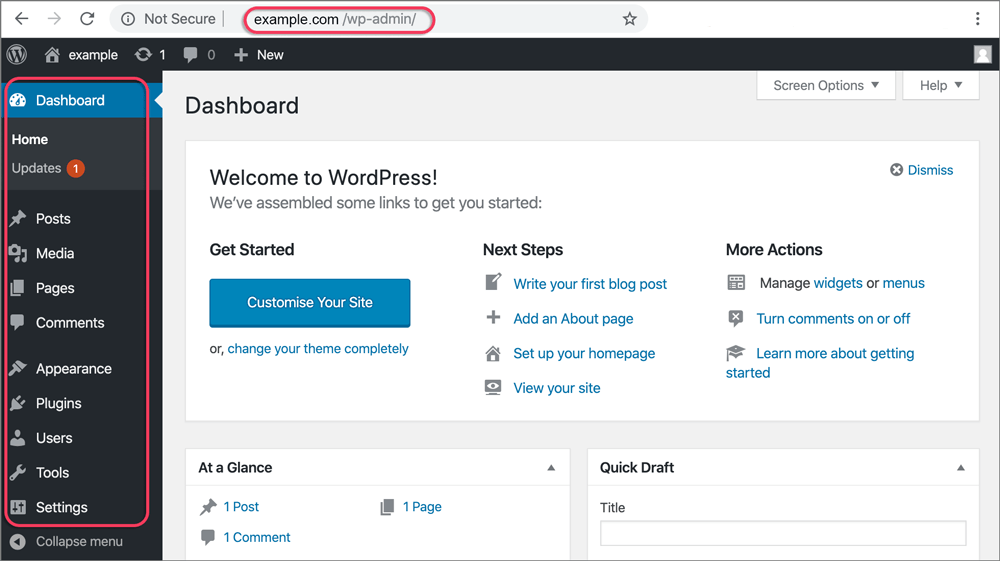To upload a PDF on WordPress, log in and head to the Media section. Click ‘Add New‘ and drop or select your PDF to upload to the Media Library. If you want to know more about embedding the PDF in a page or post, or linking it within WordPress, keep exploring. You can also learn how to track PDF downloads using tools like MonsterInsights for deeper insights into user interactions.
Accessing WordPress Dashboard for PDF Upload
Upon logging into your WordPress dashboard, access the Media section to upload your PDF file seamlessly. Click on ‘Add New‘ to initiate the upload process.
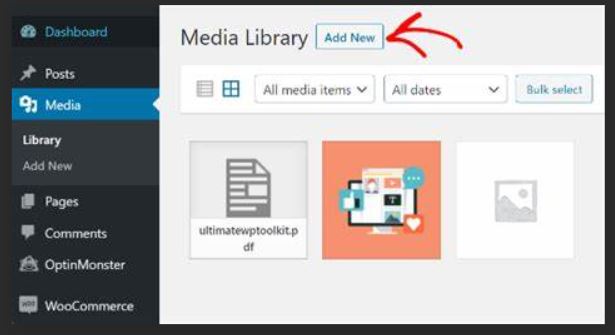
You can either drag and drop your PDF into the designated area or use the ‘Select Files‘ button for convenience. Once you have selected your PDF file, click on ‘Upload’ to begin the process.
Your PDF file will then be uploaded to the Media Library of your WordPress site, where you can easily access it for future use.
By following these simple steps, you can efficiently add PDFs to your WordPress website, enhancing your content with downloadable resources for your audience. This straightforward process ensures that your PDF files are integrated smoothly into your site, providing valuable information to your visitors.
Take advantage of the Media section in WordPress to manage and upload a variety of media files, including PDFs, effortlessly.
Uploading PDF to WordPress Media Library
After accessing your WordPress dashboard and successfully moving to the Media section, proceed to upload your PDF file by clicking on ‘Add New‘.
To upload a PDF to the WordPress Media Library, simply drag and drop your PDF file into the designated area or choose the file from your computer. Once the upload is complete, you’ll find your PDF file stored in the Media Library alongside other media files on your WordPress site.
Uploading PDFs to the WordPress Media Library provides you with a centralized location for managing all your PDF files. This makes it convenient to access and utilize your PDF content when creating posts or pages on your website.
Embedding PDF in Page or Post
To embed a PDF in a page or post on WordPress, utilize the File block feature in the Gutenberg editor for seamless integration of your PDF files.
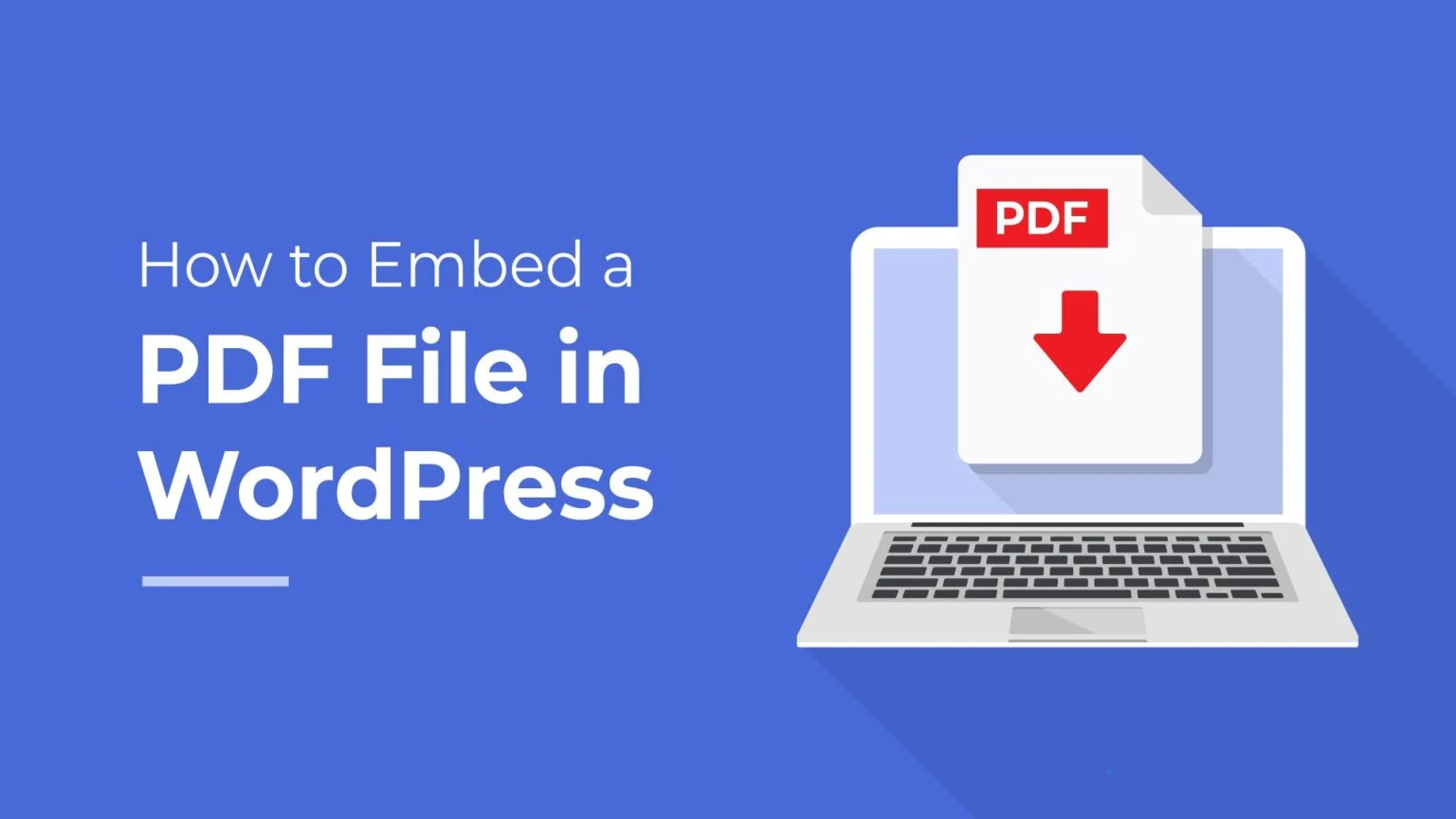
Simply add a new block, search for the ‘File’ block, and click on it. Then, click on the ‘Select Files‘ button to upload your desired PDF file from your device or media library.
Once the upload is complete, enable the ‘Show inline embed‘ option in the File block settings to embed the PDF directly on your page or post.
Customize the appearance of the embedded PDF by adjusting settings like the height for best viewing. You can also modify the display text and button text to improve user interaction.
Linking PDF Within WordPress
You can easily link your PDF files within WordPress by utilizing the File block in the Block Editor or the Media Library link option in the Classic Editor. After uploading your PDF to the Media Library, copy the File URL.
When adding the link to your post or page, make sure to set it to open in a new tab for a better user experience. In the Block Editor, insert a File block, paste the URL, and set it to open in a new tab.
If you prefer the Classic Editor, locate the PDF in the Media Library, click on it, and choose the ‘Copy Link’ option. Then, in your post or page, highlight the text you want to link, click the ‘Insert/edit link’ button, paste the PDF URL, and confirm the ‘Open link in a new tab’ box is checked.
Linking PDFs this way improves accessibility and navigation on your WordPress site.
Tracking PDF Downloads on WordPress
Effortlessly track PDF downloads on your WordPress site by utilizing MonsterInsights for valuable insights and data. By connecting your WordPress site with Google Analytics through MonsterInsights, you can easily monitor and track PDF downloads.
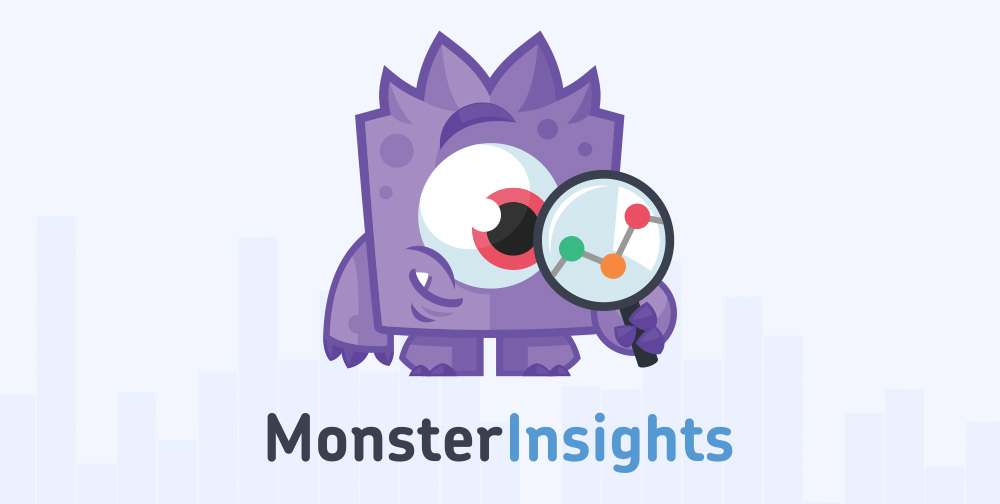
Setting up event tracking features within MonsterInsights allows you to keep a close eye on how users interact with your PDF files. Installing MonsterInsights provides an automatic way to track PDF downloads, giving you access to crucial data that can help you make informed decisions regarding your website’s content and user engagement.
With this integration, you can gain a deeper understanding of which PDFs are popular among your audience and tailor your content strategy accordingly. Make the most of the tracking capabilities offered by MonsterInsights to optimize the user experience and drive more engagement with your PDF downloads on your WordPress site.
Upload a Pdf on WordPress
Now that you know how to upload PDFs on WordPress, you can easily enrich your website with valuable content.
By following the simple steps outlined in this guide, you can seamlessly add PDF files to your site and provide your visitors with easy access to significant information.
With the ability to embed and link PDFs within your WordPress pages and posts, you can create a more interactive and engaging user experience.
Now you know all about how to Upload a Pdf on WordPress.
Happy uploading!