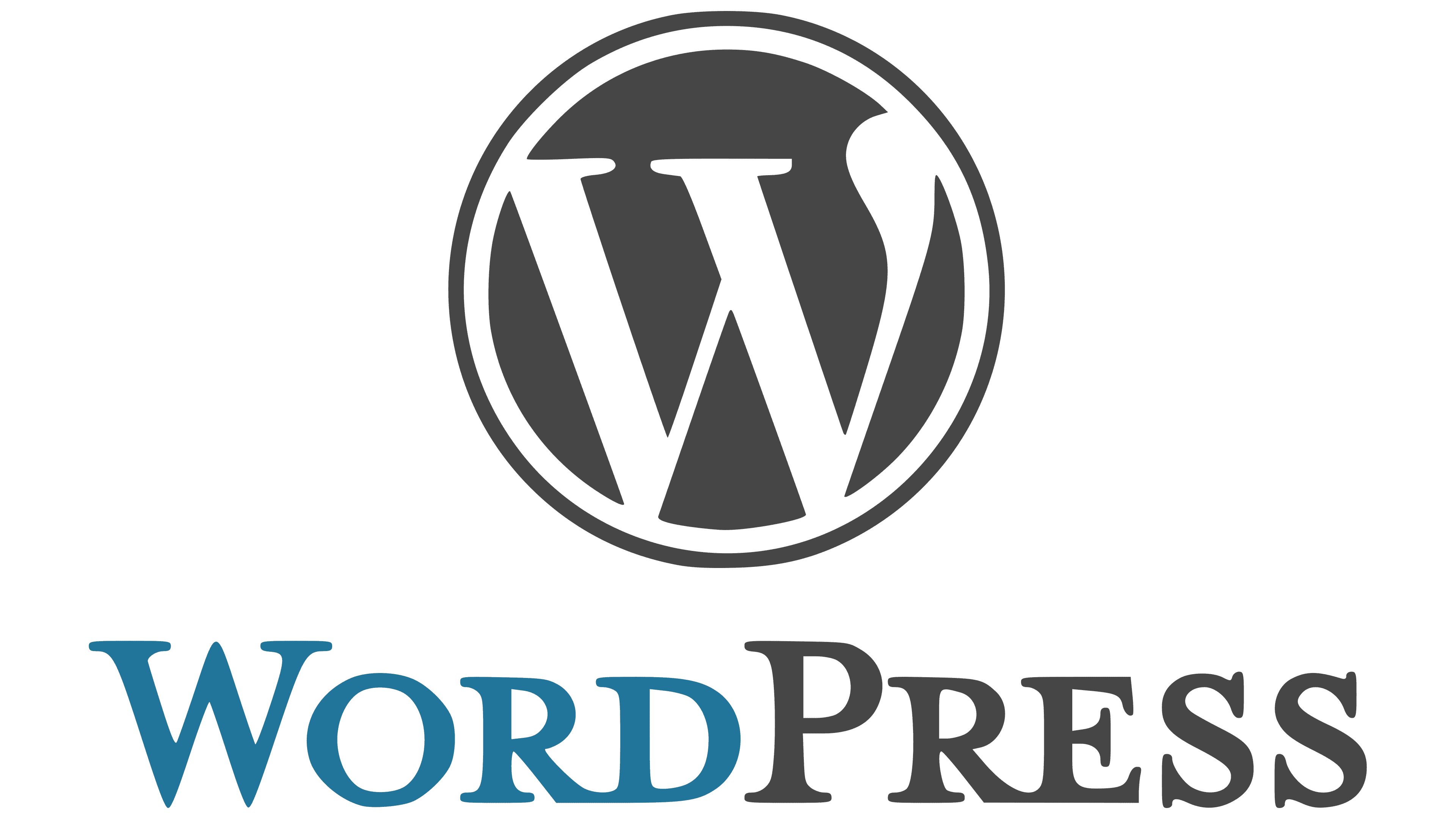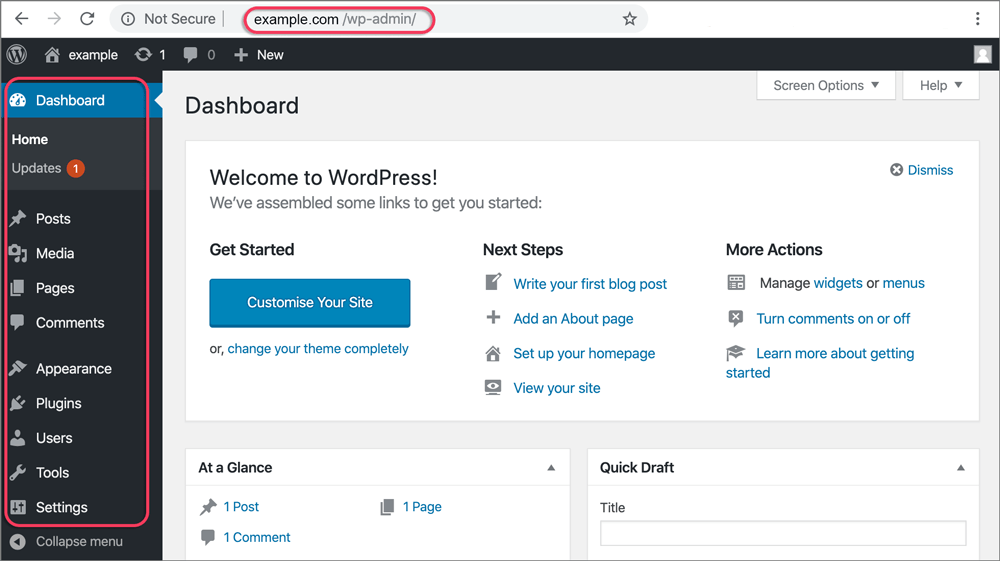To Make Tags Invisible in WordPress, you can utilize custom CSS. Begin by accessing the Appearance menu and choosing the Custom CSS option. Next, insert the subsequent CSS code: ‘.tag { display: none; }’. This effectively conceals the tags without impacting your SEO, improving your site’s visual attractiveness and maintaining the emphasis on your content. Following the adjustments, verify the visibility on your product pages to confirm the tags are no longer shown. If you’re interested in optimizing tags without jeopardizing functionality, there’s additional information on best practices for your site.

Key Takeaways
- Access the Custom CSS option in the Appearance menu of your WordPress dashboard to modify tag visibility.
- Write specific CSS code to hide tags, ensuring it targets the correct HTML elements for effective concealment.
- Use the browser inspect tool to verify that your CSS changes are applied correctly and tags are no longer visible.
- Check for typos or errors in your CSS code if tags remain visible after applying your changes.
- Remember that hiding tags does not impact their SEO value, maintaining their categorization benefits.
Understanding WordPress Tags
When you navigate the world of WordPress, understanding tags can truly improve how you organize your content. WordPress tags are keywords or phrases that help categorize your posts, making it easier for both you and your readers to surf your website. By effectively using tags, you enrich your content’s visibility and make it more appealing to search engines.
In intuitive editing features can streamline your content management process, helping you to implement tags more efficiently.
Tags play a significant role in SEO by providing search engines with the context about the topics covered in your posts. However, if you find that the default display of tags at the bottom of your posts clutters your layout, you can hide tags using custom CSS. This customization allows you to maintain a clean reading experience while still benefiting from the organizational advantages tags provide.

It’s crucial to utilize relevant and limited WordPress tags to enhance your SEO without overwhelming your posts with excessive keywords. Remember, while hiding tags won’t affect your SEO directly, search engines can’t recognize invisible content for ranking. Focus on delivering valuable, visible content to improve your website’s SEO performance effectively.
Why Hide Tags?
Tags can sometimes clutter your posts, distracting readers from the main content. By choosing to conceal them, you can improve the visual appeal of your articles and create a more engaging reading experience. Many hosting platforms, such as Bluehost, offer optimized environments that can further support your WordPress site’s performance.
When tags are visible, they may disrupt the overall aesthetics, shifting focus away from what you want your audience to pay attention to. A clean presentation can help keep readers engaged and encourage them to delve further into your content.
Using a free blogging platform like WordPress.com, you can easily add the following custom CSS to make tags hidden. This allows you to keep the benefits of tags for organization without letting them divert your visitors. Remember, concealing tags won’t impact your SEO efforts; search engines won’t recognize hidden tags for ranking.
Ultimately, limiting the number of visible tags can enrich user experience and keep the focus firmly on your primary message. If you’re looking to improve your site’s aesthetics, consider this simple adjustment. It’s an easy way to enhance your blog while still benefiting from the organizational advantages tags provide.
If you need help with WordPress.com, don’t hesitate to browse resources that can guide you through this process.
Accessing Custom CSS
To access Custom CSS in WordPress, proceed to the Appearance menu in your dashboard. Once there, look for the option labeled “Custom CSS.” This area allows you to modify your site’s appearance by adding specific CSS rules.
If you’re looking to enrich your site’s functionality, consider exploring YouTube WordPress plugins that can improve user engagement and streamline content creation. If you’re closed to new changes or just starting, don’t worry! You can always refer to tutorials or forums for help with writing effective CSS.
In the Custom CSS section, you can target specific elements on your site, like tags, and apply styling that makes them invisible. If you’ve been wondering about the topic how to hide tags, this is your go-to place. You’ll need to have a basic understanding of CSS syntax to write your code correctly.
Adding CSS to Hide Tags
How can you effectively conceal labels on your WordPress site? One of the simplest methods is by adding custom CSS code. This technique allows you to control the appearance of elements like tags, giving your site a cleaner, more refined look. To get started, head over to the Appearance section in your WordPress dashboard and select Custom CSS.
Once you’re in the Custom CSS area, you can add specific rules to target labels. For example, you might use the following code:
”’css
.label {
display: none;
}
”’
This code effectively conceals all labels on your posts. Remember, while hiding labels can improve the visual appeal of your content, it doesn’t affect their SEO value. Search engines like Google won’t recognize invisible content, so focus on providing engaging, visible information to enhance your site’s SEO performance.
If you’re unsure about writing CSS, consider checking your theme’s customization options or using a CSS editor plugin. These tools can make modifications easier and more accessible, allowing you to achieve your desired look without technical headaches.
Testing Tag Visibility
When testing tag visibility after applying custom CSS, you’ll want to confirm that the changes reflect correctly on your product pages. Start by updating your website and moving to a product page where the tags were previously visible. If the CSS was implemented correctly, the tags should no longer display.
Utilize your browser’s inspect tool to verify the CSS is functioning. Right-click on the product page, select “Inspect,” and check the elements section. Search for the specific CSS rules you added; they should be applied without any issues.
If you still see the tags, double-check your CSS code for any typos or errors.
Best Practices for SEO and How to Make Tags Invisible
While it may be tempting to hide tags or keywords in an attempt to boost your site’s SEO, focusing on visible and relevant content is far more effective. Search engines like Google prioritize content that users can see, and they completely ignore unseen tags. This means that regardless of how you manipulate your tags, concealed content won’t contribute to your SEO rankings.
Instead of relying on hidden elements, concentrate on creating high-quality, engaging content that connects with your audience. Make sure your main keywords are naturally integrated into your text, headings, and meta descriptions. This not only helps search engines understand your content but also improves user experience.
Avoid any strategies that could be seen as manipulative, such as stuffing keywords or using unseen meta tags. Such tactics could lead to penalization, harming your site’s visibility in the long run.
Regularly audit your content to confirm it remains relevant and up-to-date. By maintaining a focus on visibility and relevance, you’ll improve your chances of ranking higher in search results. Remember, quality content is the cornerstone of successful SEO practices.
Final Thoughts on How to Make Tags Invisible in WordPress
To wrap up, concealing tags on your WordPress site can help establish a cleaner, more focused appearance for your product pages. By adhering to the procedures to incorporate custom CSS, you can effectively regulate the visibility of tags without compromising their functionality. Just keep in mind, although this won’t directly affect your SEO, it’s crucial to maintain your content pertinent and noticeable for improved search rankings. So proceed with tidying up your site, improving both user experience and aesthetics!