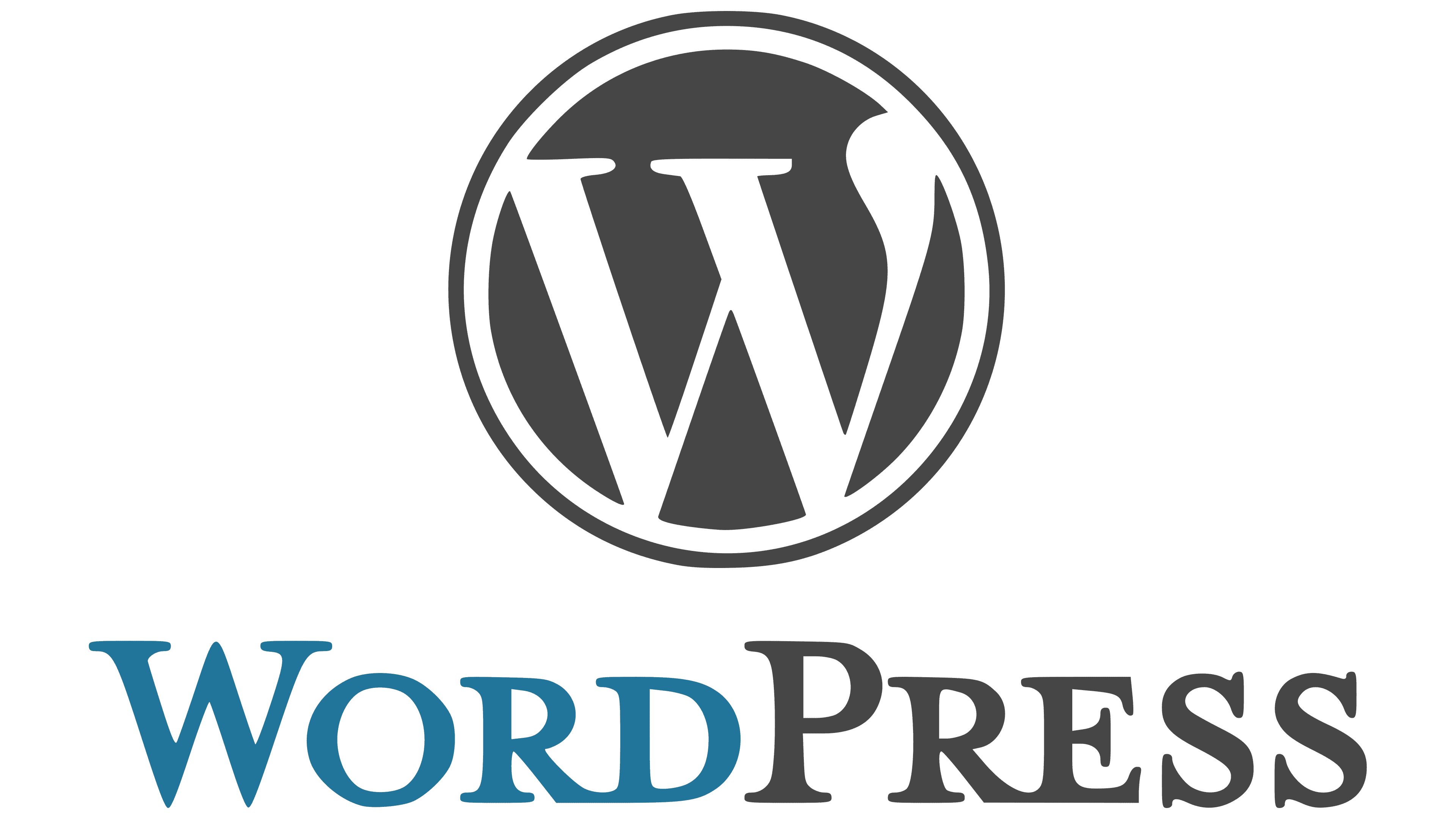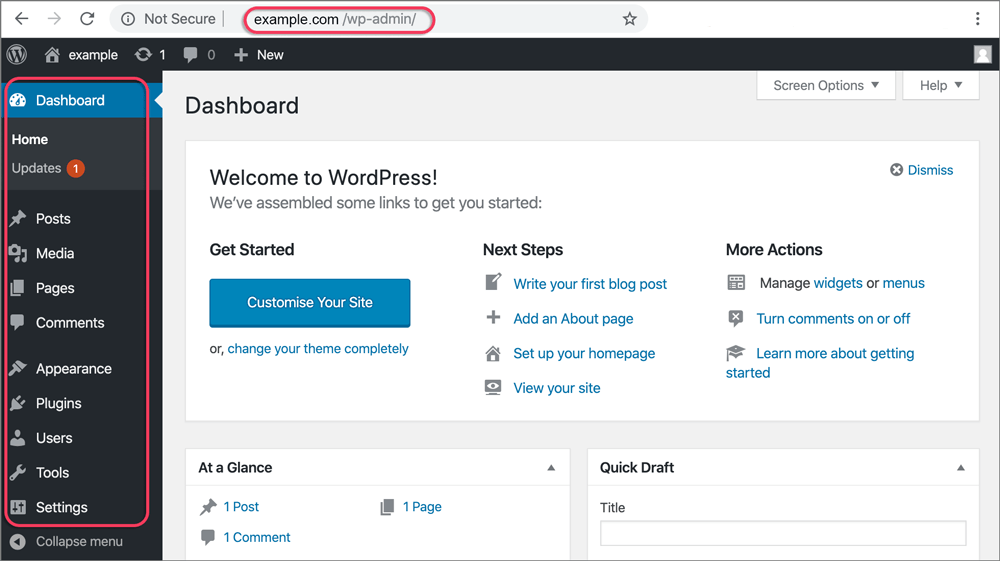If you’ve ever wondered why your WordPress site displays a ‘Not Secure’ warning, the answer lies in the crucial factor of SSL certification. This security layer is fundamental in safeguarding sensitive data transmitted between your site and its users, shielding it from potential cyber threats. Without this protective shield, your site remains vulnerable to unauthorized access and data breaches. Stay tuned to discover essential steps to rectify this issue and fortify the security of your WordPress site for a worry-free online presence.
Reasons for WordPress Not Secure Warning
The primary reason your WordPress site displays a ‘Not Secure’ warning is the absence of an SSL certificate. Without this crucial layer of protection, data exchanged between your site and its visitors is vulnerable to interception.
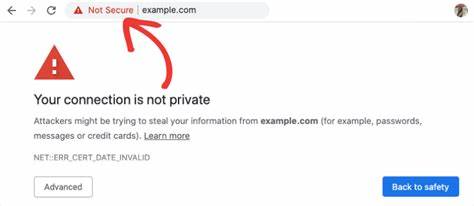
When HTTPS isn’t in place, sensitive information like login credentials and payment details are at risk of being compromised by malicious actors. Additionally, an improperly configured or expired SSL certificate can also trigger the ‘Not Secure’ warning on your WordPress site.
By installing and properly configuring an SSL certificate, such as one from Let’s Encrypt, you can encrypt data and establish a secure connection, ensuring that user information remains confidential and secure.
Transitioning from HTTP to HTTPS through SSL certificate installation is essential to eliminate the ‘Not Secure’ warning, enhance user trust, and provide a safer browsing experience for visitors to your WordPress site.
Importance of SSL Certificate Installation
Enhance the security of your WordPress site by installing an SSL certificate. This will encrypt data transmissions and establish trust with visitors through secure HTTPS connections. Installing an SSL certificate is crucial for securing sensitive information exchanged on your WordPress site, such as login credentials and payment details.
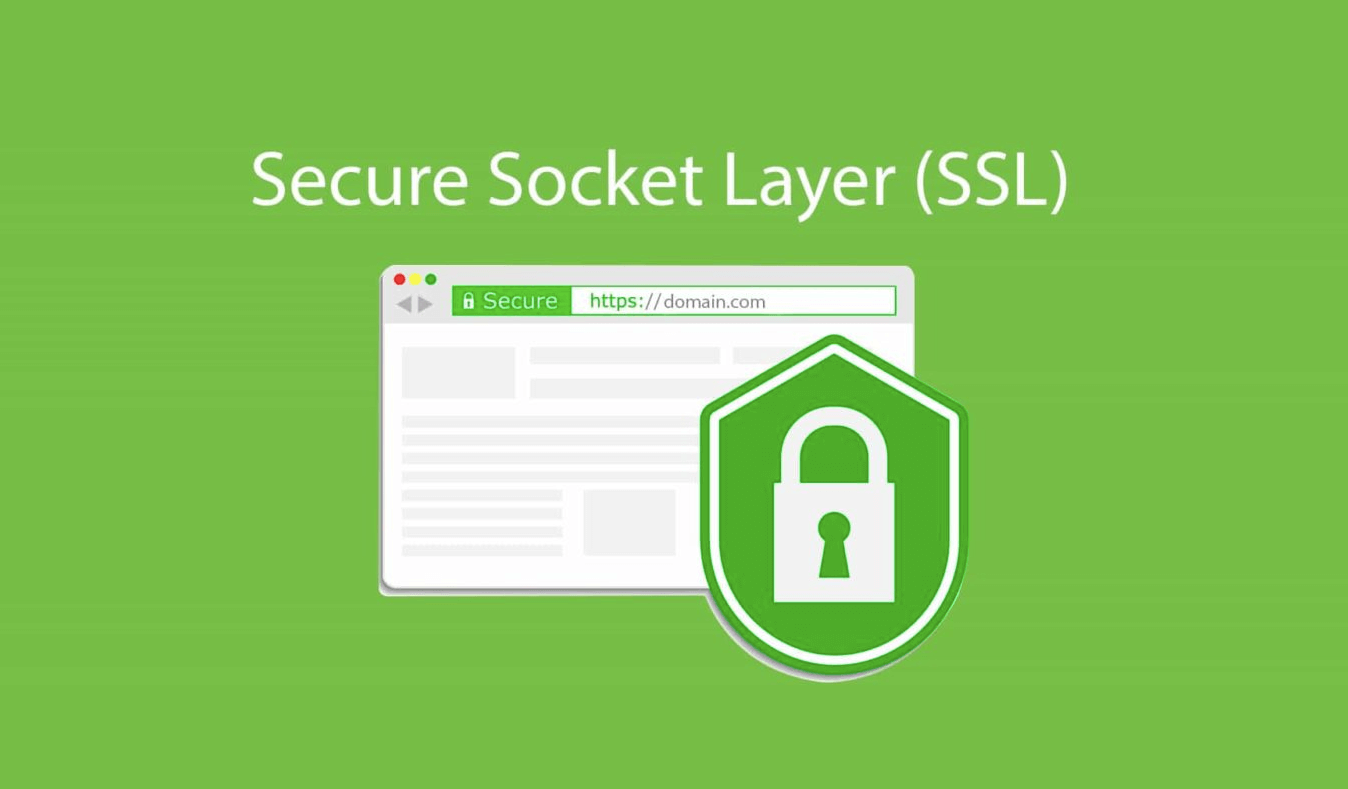
Without SSL protection, data transmitted between your site and users can be vulnerable to interception by cybercriminals. By having an SSL certificate, your site servers FTP (File Transfer Protocol) with an added layer of security, ensuring that data remains confidential and integral.
Additionally, visitors are more likely to trust and engage with your site when they see the reassuring HTTPS connection, signifying a secure website.
Take the necessary steps to protect your WordPress site and its users by promptly installing an SSL certificate, securing your login page, and fostering a safe online environment.
Steps to Secure Your WordPress Site
Secure your WordPress site by promptly installing an SSL certificate to encrypt data transmissions and establish a trusted connection for visitors. By obtaining an SSL certificate, you ensure that all communication on your site is secure and protected from potential threats.
Make sure to update your URLs from HTTP to HTTPS to guarantee a safe connection for all users. Utilize tools like Qualys SSL Labs to verify the SSL certificate’s validity and configuration.
Consider using plugins like Really Simple SSL to easily transition your site to HTTPS and enforce secure connections. Regular monitoring and maintenance of your SSL certificate are crucial to prevent any security vulnerabilities on your WordPress site.
Taking these steps won’t only eliminate the ‘Not Secure’ warning but also provide a safer browsing experience for your visitors.
Troubleshooting Not Secure Warning
To resolve the ‘Not Secure’ warning on your WordPress site, consider troubleshooting potential SSL certificate issues. If your site displays the warning, it could be due to an improperly configured SSL certificate or existing SSL certificate problems.
Start by checking if your SSL certificate is correctly installed and valid. In the WordPress site’s admin panel, verify the SSL certificate status and expiration date. Additionally, fix mixed content issues by ensuring that all resources load securely via HTTPS. Utilize plugins like SSL Insecure Content Fixer to address any insecure content.
If you suspect an SSL configuration problem, consider tools like Really Simple SSL to assist in the setup. Regularly monitoring and maintaining your SSL certificate can prevent future ‘Not Secure’ warnings, providing a secure browsing experience for your visitors.
Preventing WordPress Site Security Issues
Keep your WordPress site secure by regularly updating plugins and themes to prevent security vulnerabilities. Outdated plugins and themes are common entry points for hackers, making it crucial to stay current with the latest versions to patch any potential security holes.
Additionally, ensure your site has an SSL certificate installed to encrypt data and establish a secure connection for visitors. This not only protects sensitive information but also eliminates the ‘Not Secure’ warning, improving trust and credibility.
Monitoring for mixed content issues is also essential to prevent security risks. Ensure that all resources on your site load securely over HTTPS to avoid any potential vulnerabilities.
Consider using security plugins like MalCare to enhance your website’s protection against cyber threats and malware attacks. By proactively addressing these measures, you can significantly reduce the chances of encountering security issues and maintain a safe online environment for both you and your visitors.
Impact of Not Secure Warning
Regularly updating your WordPress plugins and themes is vital to prevent security vulnerabilities, which can impact user trust and behavior when encountering the ‘Not Secure’ warning on your site.

The absence of SSL security, leading to the ‘Not Secure’ warning on your WordPress website, can deter visitors from interacting with your site due to concerns about data privacy. Users may hesitate to input sensitive information like login credentials or payment details, affecting their overall engagement with your site.
Without HTTPS encryption provided by an SSL certificate, the risk of data interception increases, potentially compromising user information. By resolving the ‘Not Secure’ warning through the implementation of SSL certificates, you can establish a secure connection, assuring visitors of their data protection and encouraging active participation on your site.
Enhancing your site’s security with SSL certificates not only safeguards user information but also boosts credibility and trustworthiness, fostering a positive user experience.
Securing Your WordPress Website
Ensure your WordPress website is protected by installing an SSL certificate to secure data transmission and establish trust with visitors. WordPress sites may trigger a ‘Not Secure’ warning if they lack SSL certificates, which are crucial for encrypting data and ensuring secure communication.
By obtaining an SSL certificate, your site’s URL will transition to HTTPS, signifying a secure connection to users. Websites with HTTPS connections are more trusted by visitors, as they indicate a commitment to data protection and online security.
Not Secure Conclusion
Ensure the security of your WordPress site by installing an SSL certificate, updating URLs to HTTPS, and addressing any mixed content issues. By taking these essential steps, you can prevent the ‘Not Secure’ warning from appearing and protect sensitive information exchanged with your visitors.
Don’t overlook the importance of securing your site to maintain trust and credibility with your audience. Stay vigilant and proactive in maintaining a secure online presence.