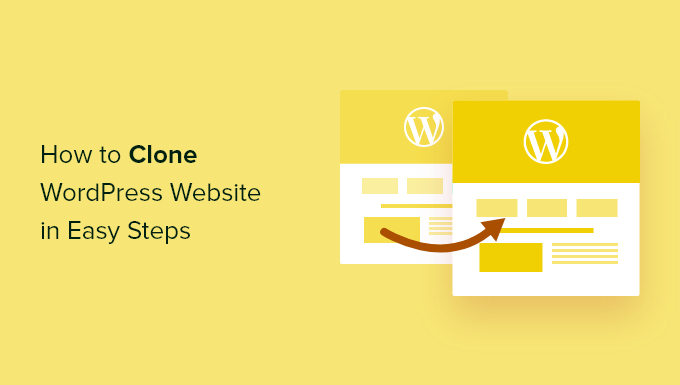Can you use WordPress with GoDaddy? This question often arises for those looking to create a website using WordPress while considering GoDaddy as a hosting provider. In this article, we’ll explore the compatibility between WordPress and GoDaddy, the steps to set it up, the various hosting plans offered by GoDaddy, and some tips to help you succeed with your WordPress site.
First, let’s answer the primary question: Yes, you can use WordPress with GoDaddy. GoDaddy offers various hosting options that are compatible with WordPress. Whether you are a beginner looking to start a personal blog or a business owner wanting to create a professional website, GoDaddy provides a suitable environment for WordPress.

GoDaddy has made it easy for users to install WordPress through a one-click installation process. This means that you don’t have to be a tech guru to get started. With just a few clicks, you can have WordPress up and running on your GoDaddy hosting account.
To begin, you need to choose a hosting plan that suits your needs. GoDaddy offers several hosting options, including shared hosting, VPS hosting, and managed WordPress hosting. Each of these plans has its benefits.
Shared hosting is the most economical option for those starting. It allows multiple websites to share the same server resources, making it budget-friendly. However, if you expect high traffic to your site, you might want to consider VPS hosting. This option provides dedicated resources, giving your site better performance.
Managed WordPress hosting is another excellent option offered by GoDaddy. This plan is specifically optimized for WordPress websites, providing enhanced speed, security, and automatic updates. If you prefer a hassle-free experience, managed WordPress hosting is worth considering.
Once you’ve selected a hosting plan, the next step is to register a domain name if you don’t already have one. GoDaddy provides domain registration services, making it easy to find and secure the perfect name for your website. When choosing a domain name, keep it short, memorable, and relevant to your website’s purpose.
After securing your domain name and hosting plan, you can proceed with the WordPress installation. GoDaddy’s user-friendly control panel makes this process straightforward. Here’s a step-by-step guide to help you install WordPress:
- Log in to your GoDaddy account and navigate to your account dashboard.
- Select “My Products” from the menu, then locate your hosting account.
- Click on “Manage” next to your hosting account.
- In the account dashboard, look for the option to install WordPress. This is usually found in the “Website” or “Web Applications” section.
- Click on the WordPress icon and follow the on-screen instructions. You’ll be prompted to select your domain name and create an admin username and password.
- Once you complete the installation, you will receive a confirmation message, and your WordPress site will be ready to go.
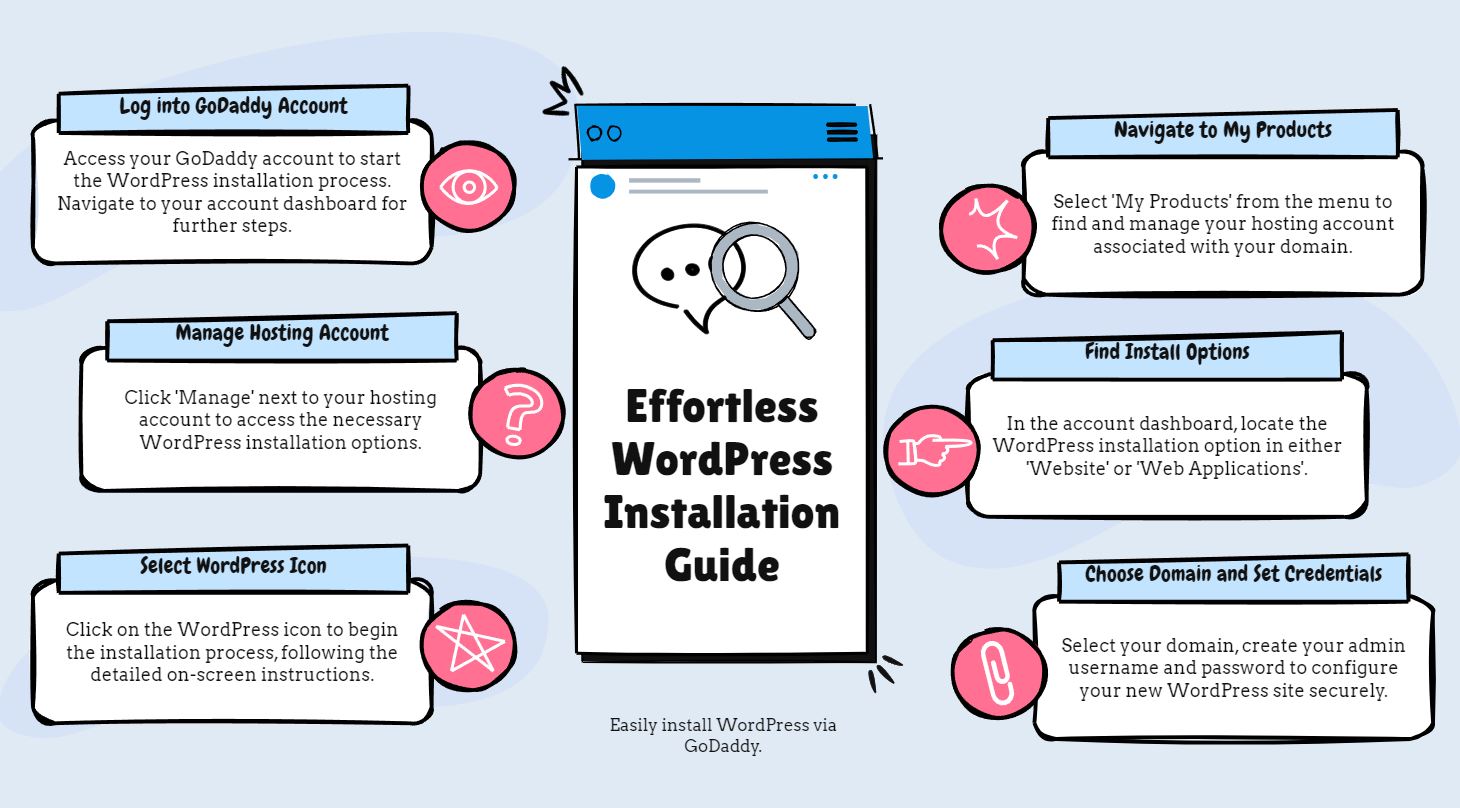
After setting up WordPress, the next exciting step is customizing your website. WordPress offers a plethora of themes and plugins that allow you to enhance your site’s functionality and design. You can browse the official WordPress theme repository or explore premium themes from third-party providers. Choose a theme that aligns with your brand and provides a good user experience.
Plugins are equally important for adding features to your site. For example, you can install plugins for SEO, security, and performance optimization. Some popular plugins include Yoast SEO for search engine optimization, Wordfence for security, and WP Super Cache for speed enhancement. When using plugins, remember not to overload your site. Too many plugins can slow down your website and create conflicts.
Another essential aspect of managing a WordPress site is regular updates. WordPress frequently releases updates for the core software, themes, and plugins. Keeping everything updated is crucial for security and performance. GoDaddy’s managed WordPress hosting plans often include automatic updates, reducing the burden on you.
Now that you have your WordPress site set up, let’s address some common questions related to using WordPress with GoDaddy.
Can I use my existing domain with GoDaddy’s WordPress hosting?
Yes, if you already own a domain name registered with another provider, you can transfer it to GoDaddy or simply point the domain to your GoDaddy hosting account. This process typically involves updating the DNS settings at your current registrar.
Is GoDaddy’s customer support helpful for WordPress users?
GoDaddy offers 24/7 customer support, which is beneficial for WordPress users. They have a team of experts familiar with WordPress-related issues. Whether you have questions about installation, themes, or plugins, their support team is there to assist you.
Can I migrate my existing WordPress site to GoDaddy?
Yes, you can migrate an existing WordPress site to GoDaddy. The process may involve exporting your content from your current hosting provider and importing it into your new GoDaddy account. GoDaddy also offers a migration tool to simplify this process.
Is GoDaddy’s hosting suitable for eCommerce using WordPress?
Absolutely! If you plan to run an online store, GoDaddy provides managed WordPress hosting plans that are optimized for eCommerce. You can integrate WooCommerce, the popular eCommerce plugin for WordPress, to create a robust online shopping experience.
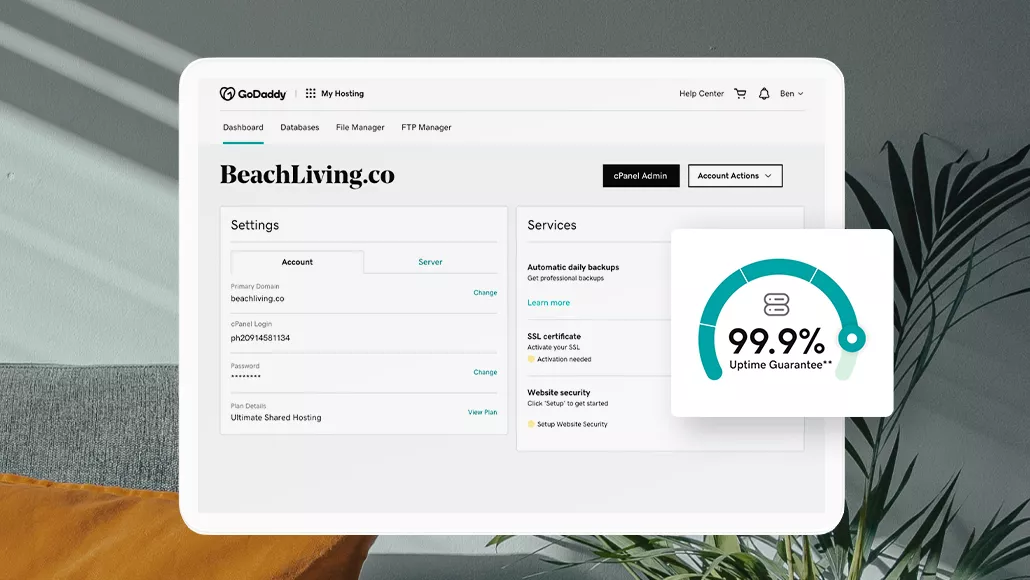
Can You Use WordPress with GoDaddy?
In closing, using WordPress with GoDaddy is not only possible but also straightforward. With various hosting options, easy installation, and a wealth of resources for customization, you can create a professional website tailored to your needs. Whether you’re a beginner or an experienced user, GoDaddy’s services can help you succeed with your WordPress site. So, if you’re asking, “Can you use WordPress with GoDaddy?” the answer is a resounding yes. Now is the perfect time to start your online journey with WordPress and GoDaddy, and watch your website come to life.