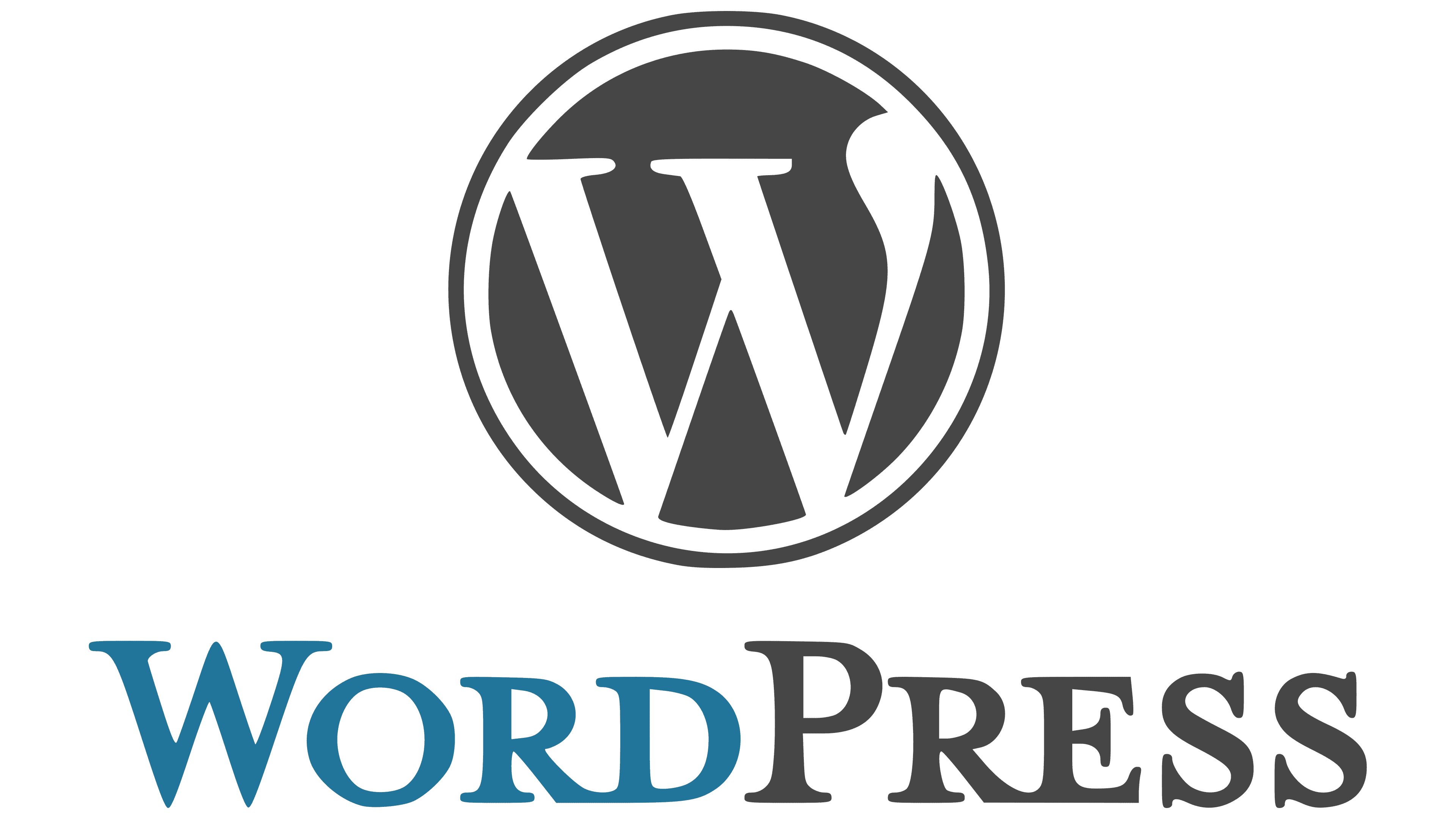You can easily tell if a website is built on WordPress by looking for certain signs. Initially, check the footer for “Powered by WordPress.” If that’s absent, inspect the page source for “wp-” in the code. You can also append “/wp-admin” to the URL; if it leads you to a login page, it’s likely WordPress. Online detection tools like BuiltWith can give you instant results, too. Lastly, inspect image file paths for “/wp-content/.” Each of these methods can confirm if a site uses WordPress, and there’s more to uncover about identifying these platforms effectively.
Check the Footer Credits
When checking if a website is built on WordPress, one of the simplest methods is to look at the footer credits. Many WordPress sites include a default line that says “Powered by WordPress,” which serves as a strong indicator of WordPress usage. If you spot this phrase, it can confirm the use of WordPress, especially if a version number follows it.
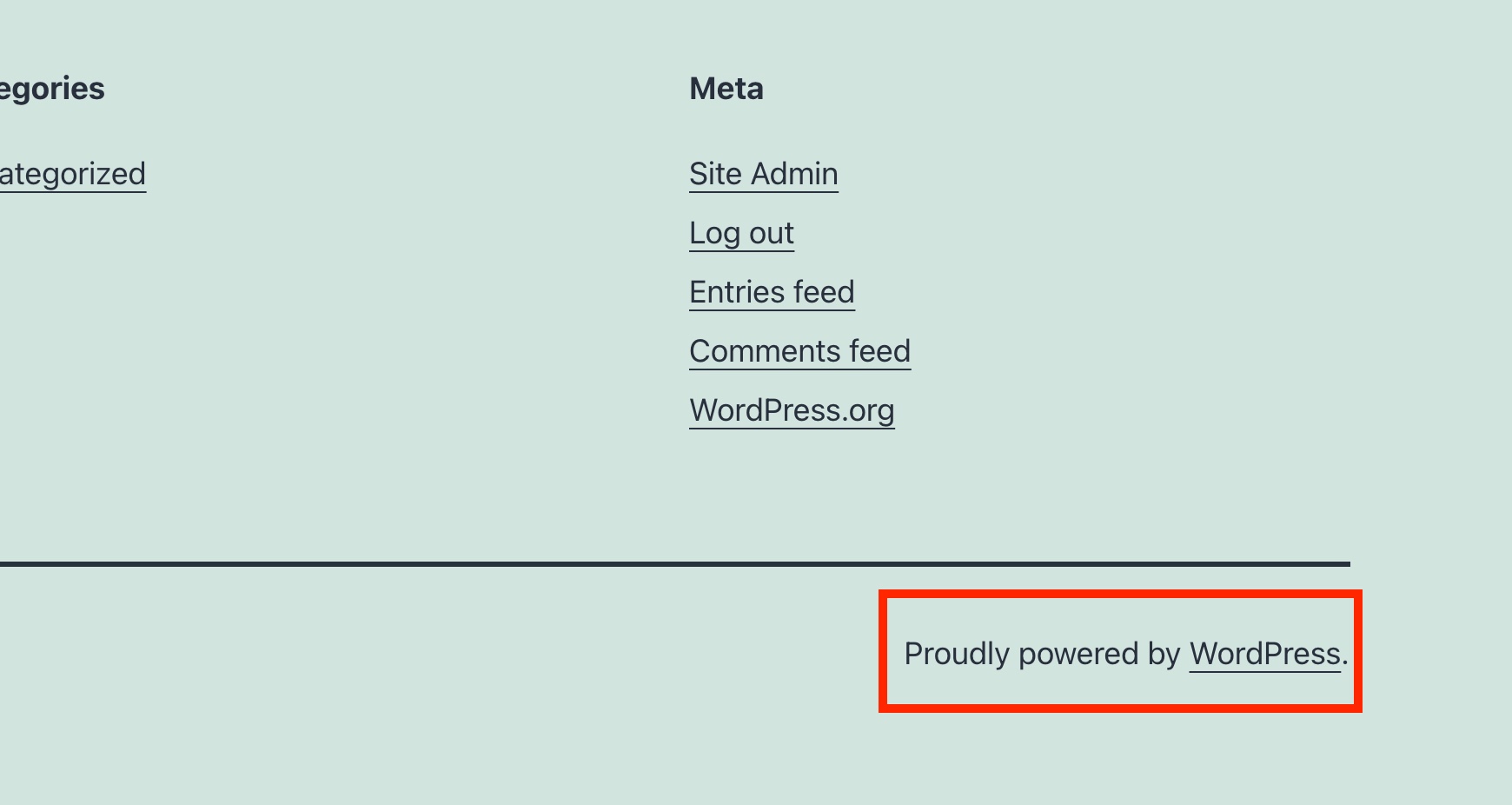
However, keep in mind that many site owners customize or remove this footer credit for branding purposes, so its absence doesn’t necessarily mean it’s not a WordPress site.
Some themes may use different wording or mightn’t include any footer credits at all, making it essential to investigate other detection methods if the footer is unhelpful. You could look for common WordPress elements, like the wp-content folder in image file paths or employ browser extensions that analyze the site’s CMS.
Additionally, it’s important to note that over 43% of websites currently use WordPress, highlighting its popularity and widespread adoption. Checking the footer credits is a quick and easy initial step, but don’t rely solely on it. Use it as a starting point in your investigation to accurately determine if a site is indeed running on WordPress.
Inspect the Page Source
To inspect the page source of a website and determine if it’s built on WordPress, start by right-clicking on the webpage and selecting “View Page Source” or “Inspect.” This action opens the HTML code, where you can search for telltale signs of WordPress.
Look for references to “WordPress” or “wp-” in the code, as these terms often appear in meta tags or file paths. A key indicator is the meta tag that might state the WordPress version, such as ‘. This can reveal the specific version of WordPress being used.
Furthermore, check for the presence of the “/wp-content/” directory in the source code. This folder is crucial for media storage and plugin functionalities in WordPress sites.
Keep in mind that some website owners may remove or customize these indicators, making it harder to identify WordPress. If you don’t spot any obvious signs, you may need to investigate other methods to confirm if the site is built on WordPress.
Add /wp-admin to URL
One quick way to check if a website is built on WordPress is by incorporating “/wp-admin” to the end of its URL. If the site redirects you to a WordPress login page, it’s a strong indication that the website is using WordPress. This method is straightforward and requires no extra tools or extensions, making it an accessible initial check for anyone curious about the site’s CMS.
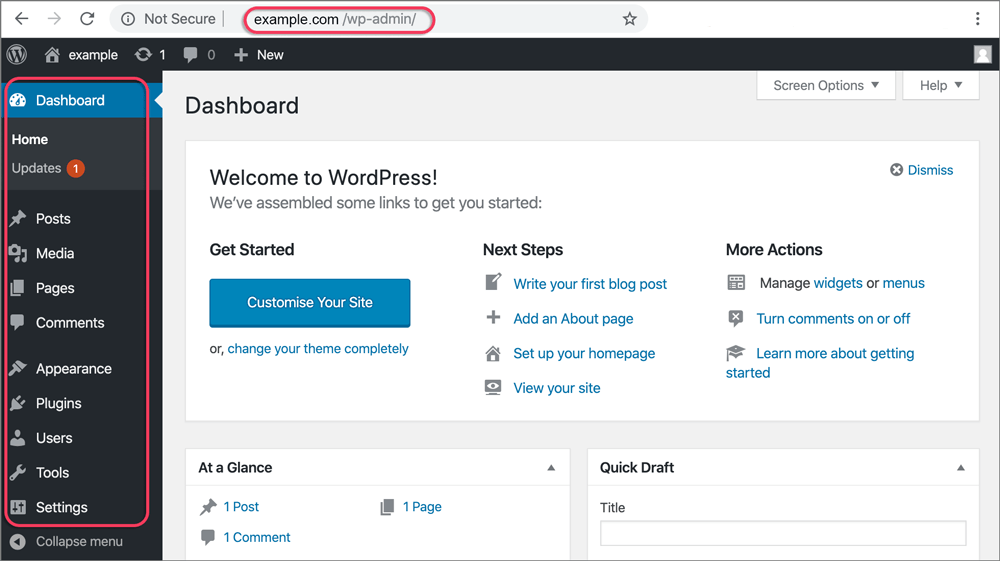
However, be aware that some site owners customize their login URLs for security. If you encounter a 404 error instead of the expected login page, it doesn’t necessarily mean the site isn’t powered by WordPress—it could just be a customized login setup. Consequently, while this method is effective, it may not always provide definitive answers.
Once you incorporate /wp-admin, take note of the response. If you reach the WordPress login, you can confidently determine if a website is using WordPress. If not, it might be worth exploring other methods, such as inspecting the page source or checking the file structure for further clues about the site’s technology. Additionally, many WordPress sites utilize a variety of plugins to enhance their functionalities, which can also be a clue in identifying the platform.
Use Online Detection Tools
Utilizing online detection tools can simplify the process of identifying whether a website is built on WordPress. Tools like BuiltWith and IsItWP allow you to quickly analyze a website’s URL and get instant results.
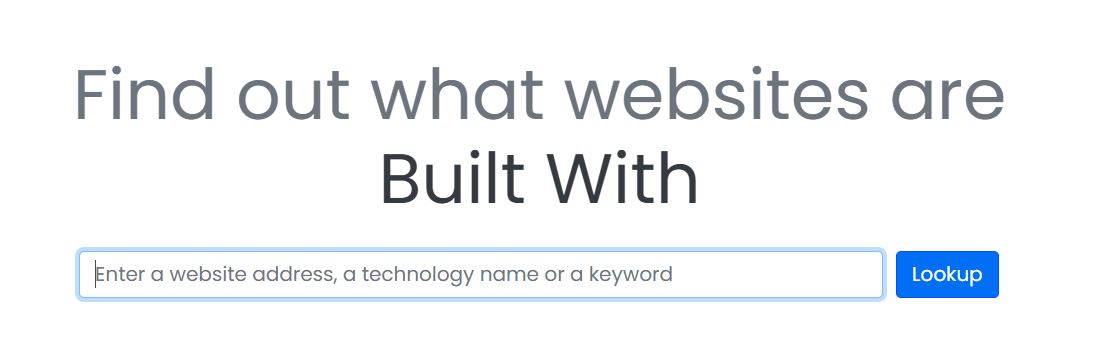
The BuiltWith tool provides detailed information, revealing the specific version of WordPress in use and listing any active themes or plugins. This can be incredibly helpful if you’re looking to understand the technology behind a site.
On the other hand, IsItWP offers a straightforward yes or no answer, making it user-friendly for those who want quick checks without diving into technical details.
Many of these online tools are free to use, so you can check websites multiple times without incurring any costs. Just keep in mind that some detection services might be affected by firewalls or security plugins on the website, which could hinder their ability to accurately identify if it’s a WordPress site.
In general, leveraging these online tools can save you time and provide clarity when determining if a website is using the WordPress platform.
Verify Image File Paths
This method is quick and doesn’t require any technical knowledge, making it accessible for anyone.
However, keep in mind that some WordPress sites may customize their media folder paths, which could obscure this identification method.
If the URL contains “/wp-content/”, it’s likely that the site is using WordPress.
By checking image file paths, you can easily gather details about the website’s structure and determine its underlying platform.
Utilize Browser Extensions
If you prefer a quicker and more hands-off approach to identify whether a website is built on WordPress, browser extensions can be your best friend. Tools like Wappalyzer and BuiltWith let you detect different technologies with just a single click.
Wappalyzer, which boasts over 2 million users, is available for both Chrome and Firefox and is particularly effective at identifying CMS usage, including WordPress websites.
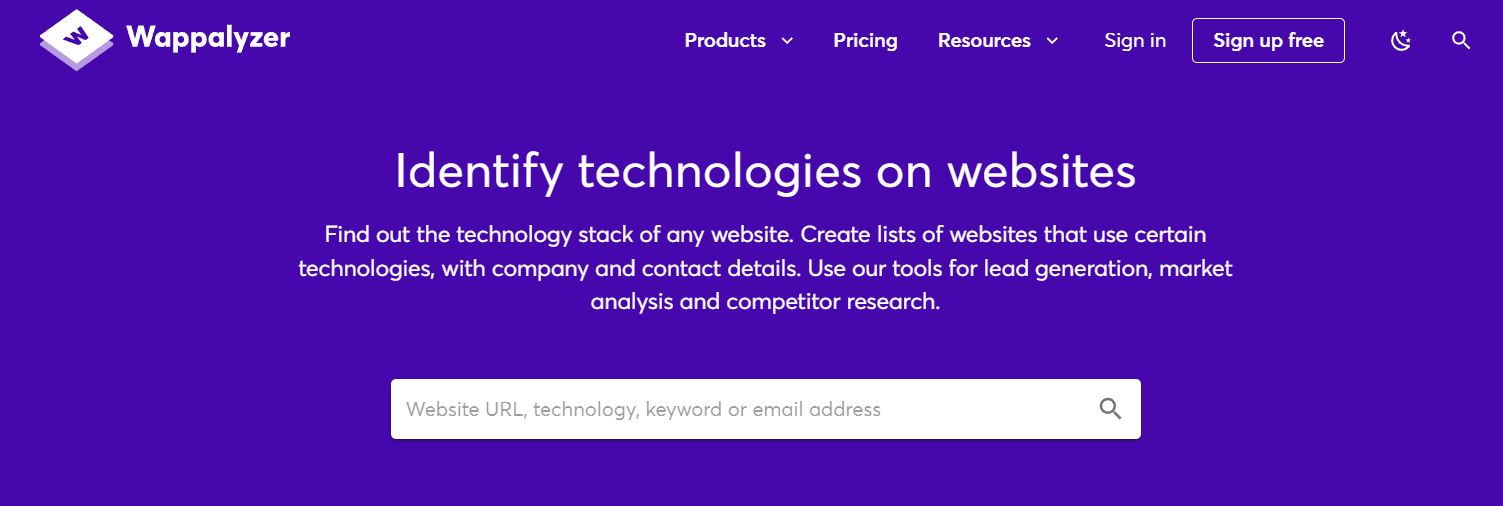
Using these browser extensions, you can get real-time information about the technologies behind a site without any manual checks. They’ll reveal not only if the site is built on WordPress but can also show you the specific themes and plugins in use.
For Chrome users, the Library Sniffer extension is another great choice; it explores deeply into the technologies powering a website.
While these browser extensions simplify the detection process, remember they may have limitations depending on your browser. Not every extension is available on all platforms, so it’s wise to check compatibility.
Utilizing browser extensions is an efficient way to uncover whether a site is running on WordPress.